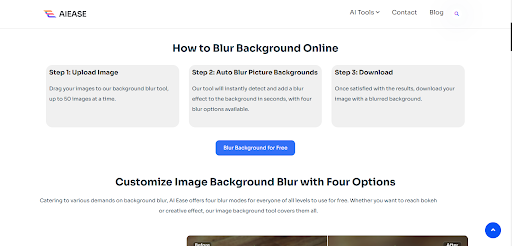Do you think you need Portrait Mode for awesome blurred backgrounds on your iPhone? Think again! Portrait Mode is fine, but it’s not the only solution to get that professional background blur. No matter your model, iPhone, or desire for control over your edits, it’s easy to find other ways to achieve the same thing.
You can quickly and easily blur backgrounds with tools like AI Ease so you don’t have to wait for your phone’s hardware. This guide teaches you how to blur your background on the iPhone, without the help of Portrait Mode and provides tips to make beautiful, professional looking photos.
Why Blur Backgrounds Without Portrait Mode?
Portrait Mode is a very good feature for blurring backgrounds, but it’s not always the best or most accessible option. The first is that it’s only available on a select few iPhone models, meaning users on older devices are left in pursuit of a replacement. But even if you have the Portrait Mode, it doesn’t always go well in the low light or when capturing objects rather than people.
Without Portrait Mode, you have the opportunity to blur backgrounds in countless ways. With it, you have more control on how intense and in which style you want your blur effect to be. The truth is that you’ll have far more flexibility with your photography, regardless of whether it’s capturing a scenic shot, getting product photos, or just trying out the camera on your phone, when you have options to choose from.
On any iPhone, no matter the model or camera quality, you’ll be able to change your background from the professional quality blurred backgrounds with tools like AI Ease. So it’s not just a way to lift your photos using Portrait Mode, it’s fast, easy, and you can rely on it.
Methods to Blur Background on iPhone Without Portrait Mode
While you don’t have access to Portrait Mode, there are several ways to blur the backgrounds of a scene on your iPhone. Here’s how you can achieve stunning results using alternative methods:
Method 1: Use AI Ease for Instant Background Blur
Blur backgrounds on your iPhone with AI Ease being the easiest and the most efficient way of it. It’s a free, online tool that you can use directly in your browser, without having to download any kind of app.It’s this simple: upload your photo, apply blur effect and download your edited image in seconds.
Method 2: Use Third-Party Apps
Also, if you prefer app-based blur tools, there are indeed other third-party options like Snapseed or even the new Lightroom. With these apps, you’re in greater control over your edits and can try creative effects and tweak the blur as much or as little as you want.
Method 3: Play with Distance and Focus
Using the distance between your subject and background can give you a natural blur. The closer the distance the background is, the blurrier it will look. In the Camera app, tap your subject to focus it and make it sharp while the background softens naturally.
Regardless of what your iPhone has to offer, these methods of blurring background works seamlessly. However, tools such as AI Ease can make the process a time saver and easier way to create professional results.
How to Blur Background Using AI Ease
Make your photos background-free with AI Ease. A simple, intuitive online tool that enables you to create a professionally blurred background in a few short steps without any special features or apps. Here’s how it works:
Step 1: Upload Your Photo
First of all, go to the page of AI Ease website in your iPhone browser. Drag and drop your pictures to the tool or click the upload button. If you’re making bulk edits, you can upload a single photo or a few images.
Step 2: Apply the Blur Effect
After you upload your photo, the tool automatically finds its background. Choose the blur effect that speaks to your vision, be it Gaussian Blur, Motion Blur, or whatever else. Move the slider to get the blur intensity that is what you like.
Step 3: Download Your Image
Once you have done editing, you can then download the blurred photo directly to your iPhone. Now your image is ready to be posted on social media, or to any online store or for personal use.
It doesn’t matter what kind of iPhone you have or what kind of capabilities it comes with; with AI Ease you can quickly and easily blur backgrounds. This is the ultimate tool for the capturing stunning photos without Portrait Mode.
Creative Uses for Blurred Backgrounds
- Highlight Your Subject
It gives us a natural blurred background that focuses on your subject as the focus of the image. This effect helps eliminate distractions and keep your subjects’ heads and shoulders in front of the viewer’s eyes, whether photographing portraits, showcasing products, or even simply taking candid shots.
- Add an Artistic Touch
You can also use blurred backgrounds as (another) creative element in your photography. You can use effects like Gaussian Blur to change the look to soft and dreamy and Motion Blur to bring energy and movement to shots. They add those artistic touches that make your photos unique and visually interesting.
- Clean Up Cluttered Settings
A practical way to mask a messy or distracting environment is by blurring backgrounds. In an example such as product photography, a smooth blur in an image can be used to make the messy background neater and more clean/seamless in front of the subject.
Perfect for Social Media and Ecommerce
Platforms such as Instagram or online stores requires eye-catching photos. By blurring your backgrounds, your images have a polished, professional feeling that grabs attention and leaves a lasting impression.
Tools like AI Ease let you achieve all of these effects in a snap, providing an incredibly professional look to your photos regardless of the setting.
Get Started with AI Ease Today
Adding blur to your photos doesn’t need Portrait Mode or advanced editing skills. No matter what model — or even what camera features — you have on your iPhone, you can now create stunning, professional quality images with AI Ease. Whether you’re creating a beautiful portrait, showing a product, or simply exploring your creative world, AI Ease ensures it’s a breeze every time.
It’s a browser based tool that’s free and allows you to have full control of your edits and run on any device. With customizable blur effects such as Gaussian Blur, AI Ease gives your photos a polished and ready for sharing look with its fast and intuitve interface. Portrait Mode is great, but why not use a faster, more accessible way to get the same thing?
Take your iPhone photography to the next level today with AI Ease. Give it a try and immediately you will be able to blur backgrounds without having the need of relying on hardware limits.